Track Tweets, Facebook Likes, Google Plus and more with Google Analytics
Installation
If not already the case, you need to update your Analytics code. It should look like this :
<script type="text/javascript">
var _gaq = _gaq || [];
_gaq.push(['_setAccount', 'UA-xxxxxx-x']);
_gaq.push(['_trackPageview']);
(function() { var ga = document.createElement('script'); ga.type = 'text/javascript'; ga.async = true; ga.src = ('https:' == document.location.protocol ? 'https://ssl' : 'http://www') + '.google-analytics.com/ga.js'; var s = document.getElementsByTagName('script')[0]; s.parentNode.insertBefore(ga, s); })();
</script>
Now you need to add this option in Sharrre:
enableTracking: true
And that all !
Viewing your Google Analytics social tracking reports
Go in the new Google Analytics interface:

Then in the left menu go to Visitors > Social > Engagement (or Pages or Actions):
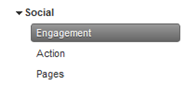
Your results, if your tracking is properly set up, will look similar to this:
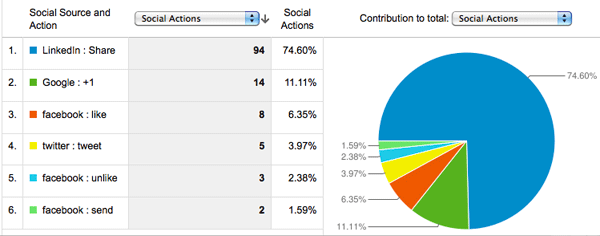
Social network
Google Plus
Even without Sharrre plugin, if you have set up both Google +1 and the latest version of Google Analytics on the same page, all +1 social interactions will be tracked automatically.
If openPopup method is used, Onclick button event are tracked.
3 actions are tracked:
- Like
- Unlike
- Send
If openPopup method is used, Onclick button event are tracked.
Every tweets are tracked.
If openPopup method is used, Onclick button event are tracked.
Digg
Onclick button event are tracked.
Delicious
Onclick button event are tracked.